Control an instance
After an instance has been spawned in OCS, you can control it in a number of ways.
Basic controls
Control tabs are located at the top ribbon of the instance.
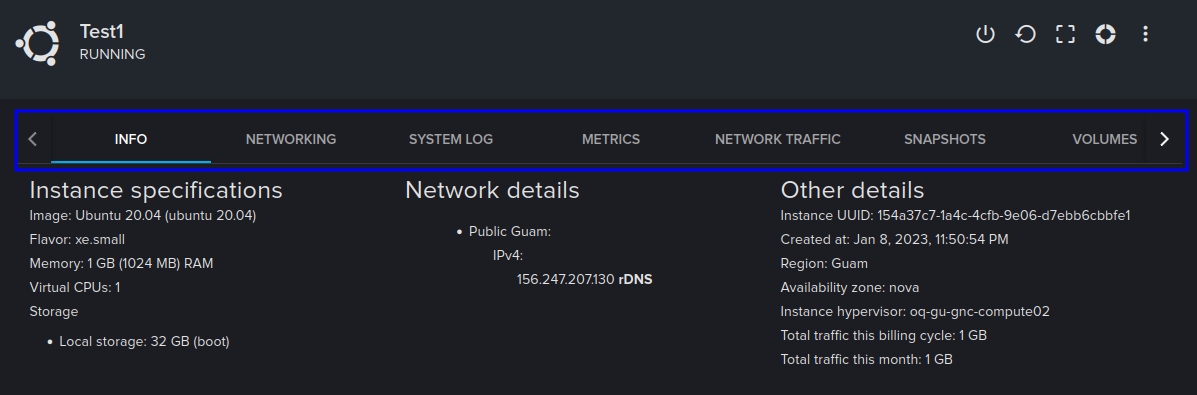
These tabs provide areas to control a number of the core functionality of the instance, as well as interface with a number of other associated systems. A summary of each:
Info
Provides a summary of the instance's basic information including its name, status, IP addresses, and resource usage.
Networking
Displays the instance's network interfaces, IP addresses, and security groups. It also provides options to manage the instance's network interfaces and IP addresses.
System Log
Gives you access to system logs for the instance. These logs can be used to troubleshoot and diagnose issues with the instance.
Metrics
Provides real-time and historical information about the instance's resource usage such as CPU, memory, and storage usage.
Network Traffic
Displays a graph of the incoming and outgoing network traffic for the instance, as well as the current and peak network usage.
Snapshots
Allows you to create and manage snapshots of the instance. A snapshot is a point-in-time copy of the instance's data, which can be used to create new instances or restore the instance to a previous state. From this tab, you can create new snapshots, view and manage existing snapshots, and restore an instance from a snapshot.
Volumes
Shows the status and configuration of any volumes attached to the instance. You can also detach or attach new volumes to the instance from this tab.
History Log
Lists all actions taken on the instance, including the date, time, and user who made the change.
Security Groups
Displays the security groups that are associated with the instance, and allows you to add or remove security groups from the instance.
Additional controls
There are also several buttons available on the top of the page for basic instance actions.

Functionality is as follows:
Shutdown
Shuts downs gracefully, allowing any running processes to complete before the instance is powered off.
Reboot
Reboots the instance, restarting all processes and services. This is useful for resolving issues with unresponsive instances or to apply updates and changes.
Resize
Change the instance's plan, which determines its RAM, disk space, and vCPUs. This can be useful for adjusting the instance's resources to better suit its workload.
Rescue
Enter rescue mode, which provides temporary access to the instance's file system in case of a boot failure or other issues that prevent normal access.
The top-right of the page also has a dropdown menu which provides additional actions for the instance.
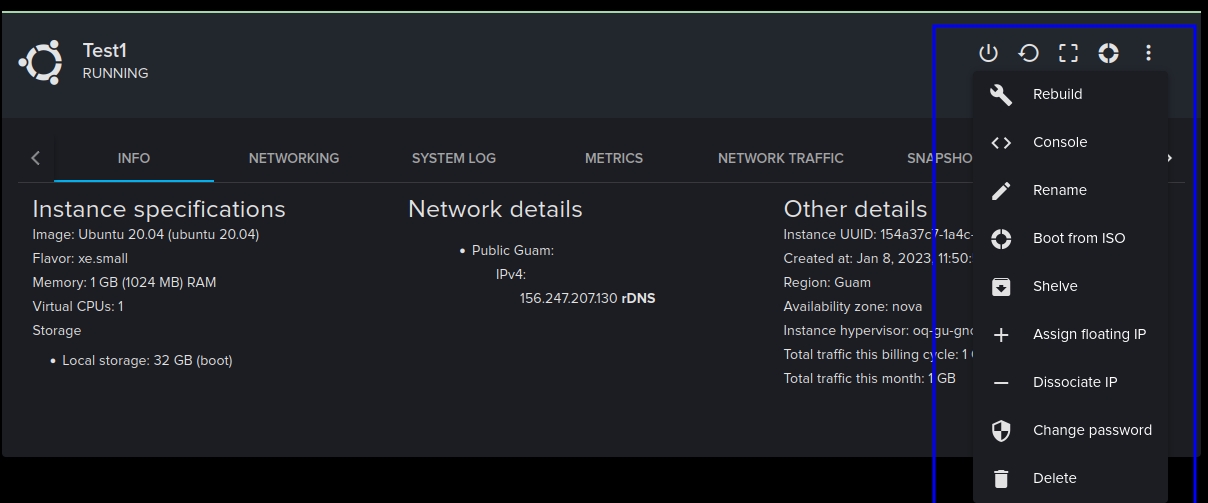
A brief description of each:
Rebuild
Rebuild the instance with a different image.
Console
Access the instance's command-line interface (CLI) remotely through the browser.
Rename
Change the instance's name.
Boot from ISO
Boot the instance from an ISO image.
Shelve
Temporarily stop the instance and save its current state.
Assign Floating IP
Assign a floating IP address to the instance.
Dissociate IP
Dissociate IP address from the instance.
Change Password
Change the instance's root password.
Delete
Permanently delete the instance and all its associated resources.
Last updated
Was this helpful?